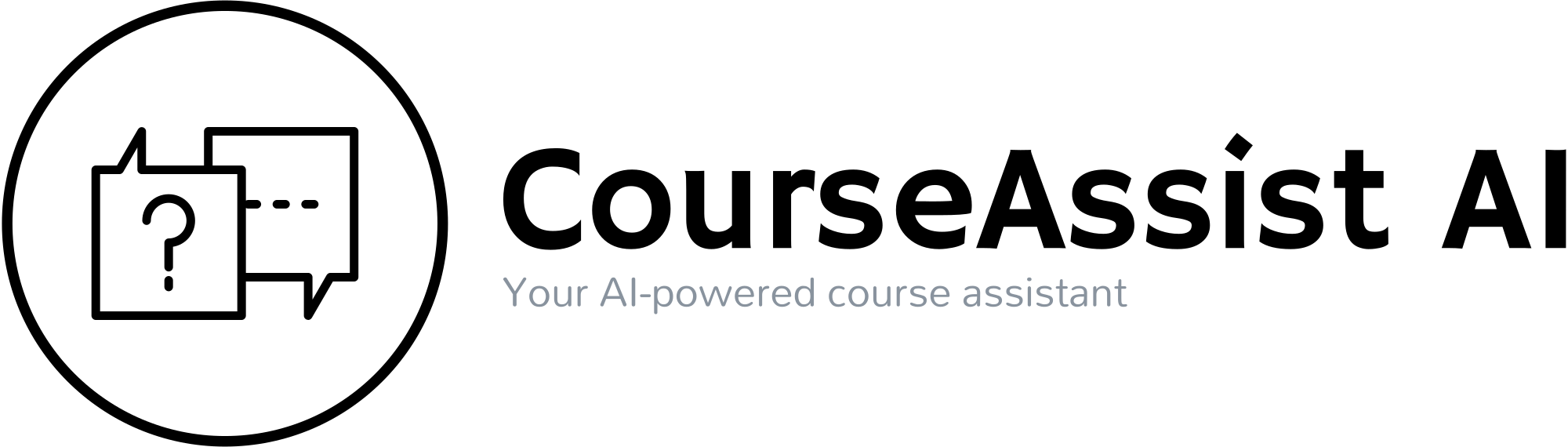Transform Learning with Your AI-Powered Course Assistant
Enhance your students' learning experience with a customizable Large Language Model (LLM) tailored for your course.
Enhance Education with CourseAssist AI
Tailored AI tutoring for every course
Build a Powerful Course Assistant
We provide an easy-to-use UI for you to upload your course materials. It only takes one click to train your course-specific LLM for tutoring students.
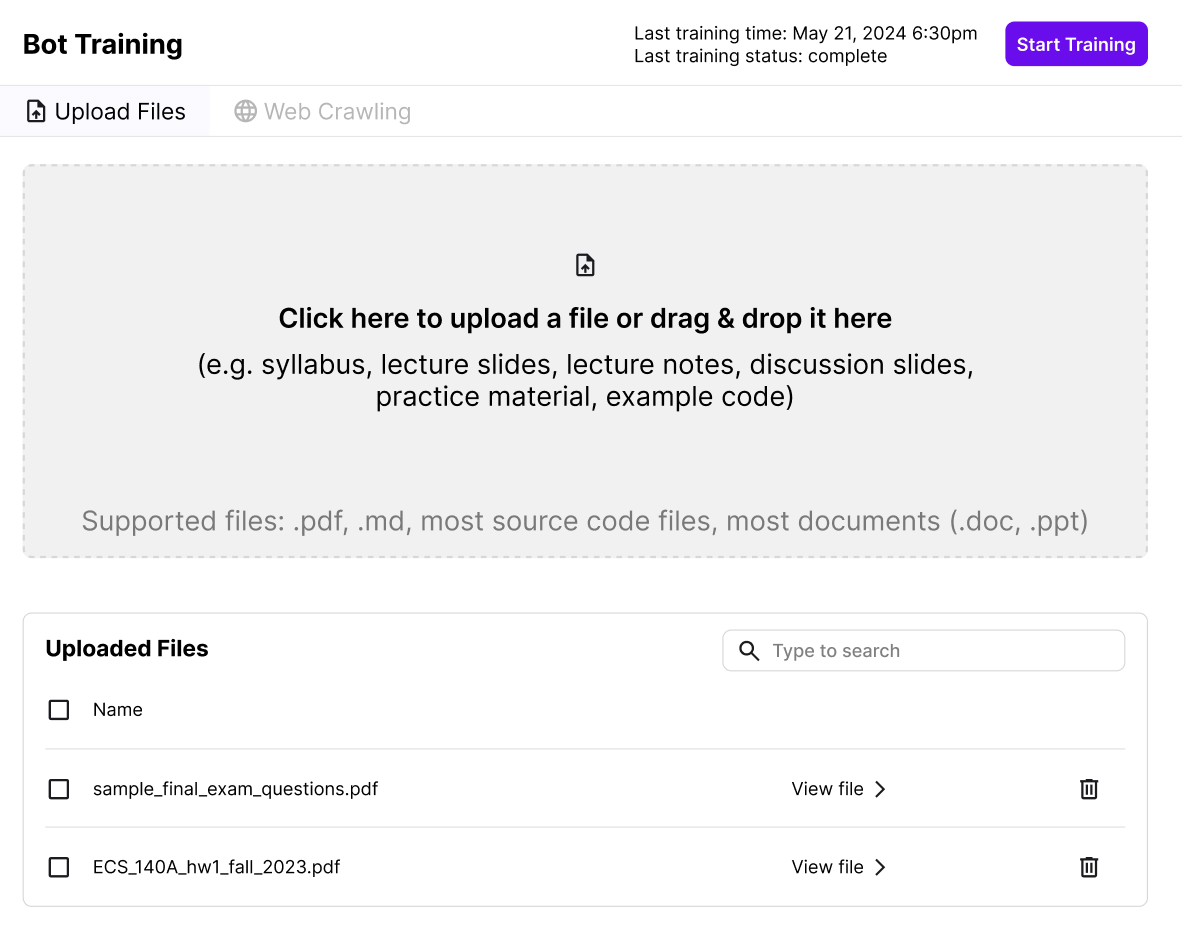
Ensure AI-generated Answers Align with Your Course
Our course-specific custom LLM solution ensures AI responses are always grounded on the knowledge you provide, reducing the risk of hallucination and misleading answers from AI.
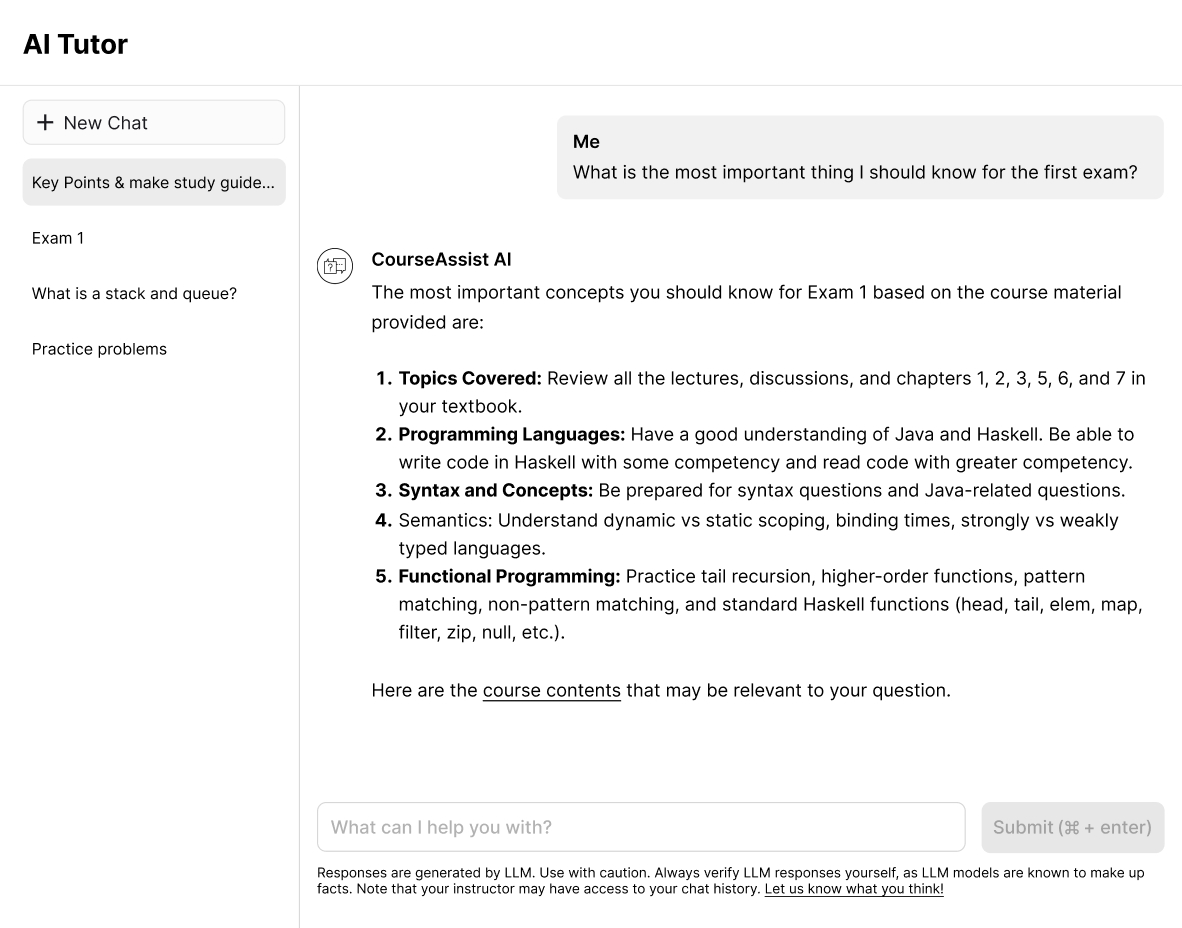
Customize Your AI Course Assistant
Edit student intents, add new intents, and customize prompts and query pipelines for each intent.
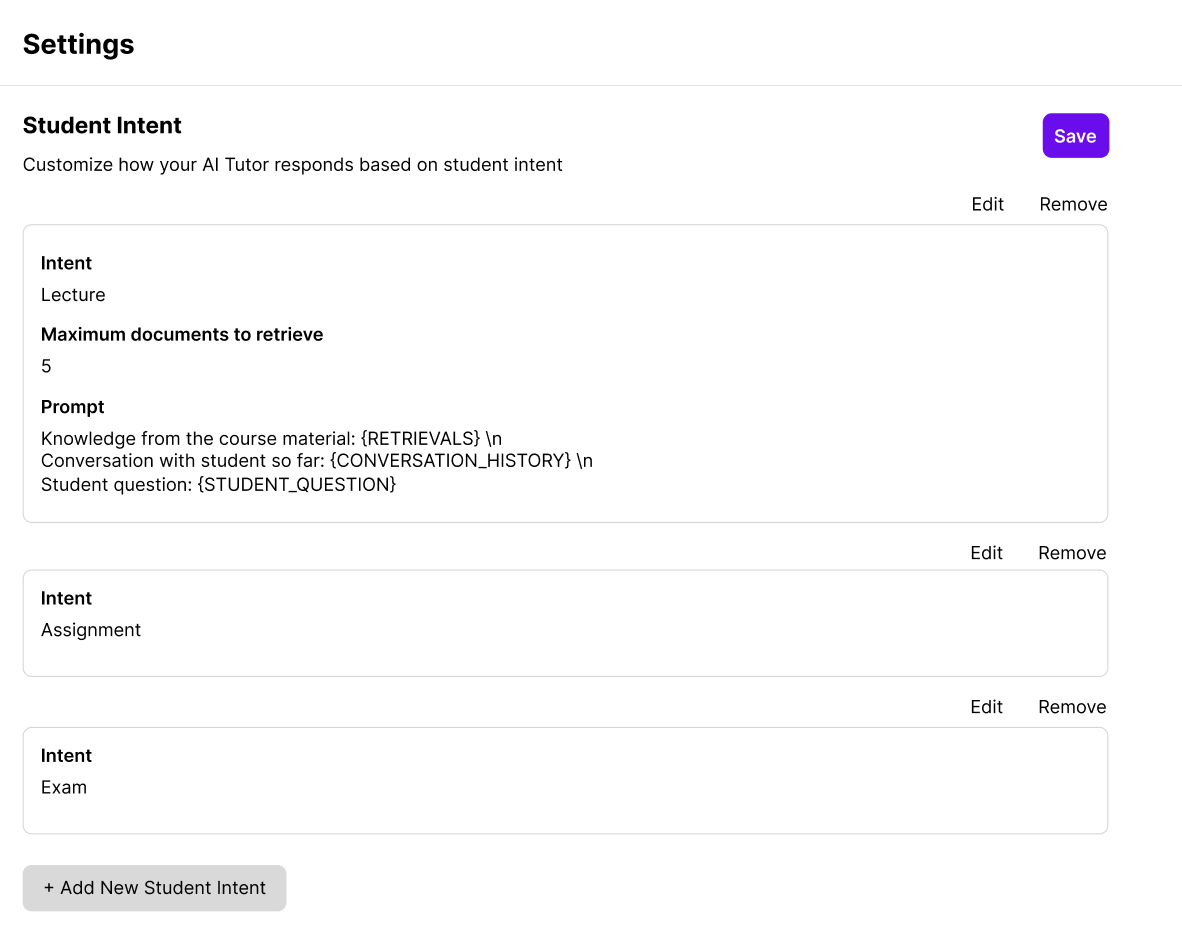
Real-time Monitoring of Student Learning
Discover how students engage with CourseAssist and identify key learning challenges through our analysis of commonly asked questions.
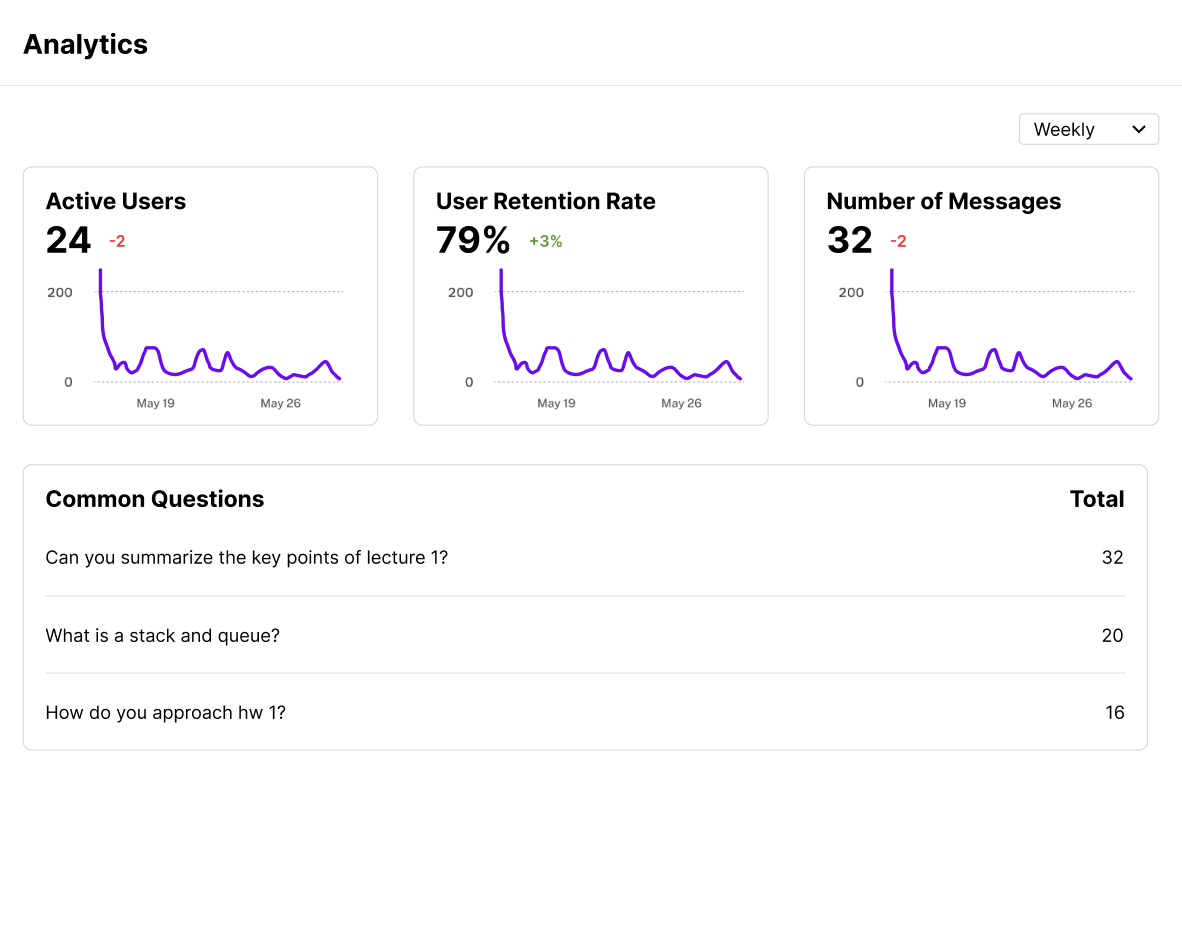
CourseAssist AI vs GPT-4
Source: CourseAssist: Pedagogically Appropriate AI Tutor for Computer Science Education. In Proceedings of the 1st ACM Virtual Global Computing Education Conference (SIGCSE Virtual 2024).
Frequently Asked Questions
First, download your class roster as a CSV file containing student names and email addresses. You can typically get this file from your Learning Management System (LMS), such as Canvas. Refer to your LMS's instructions for how to download the file.
Next, reach out to us so we can create accounts for each student and send them login instructions.
For students who join your class late, you can invite them to CourseAssist by sharing the course invite link, which you can find on the Class Roster page.
Since CourseAssist AI relies on the course materials you provide to customize your Large Language Model (LLM), it's important to submit comprehensive materials for your course. This includes lecture slides, notes, assignment sheets, syllabi, example problems, textbooks, and any other relevant documents.
Make sure to use and adjust the system prompt template we've provided to fit your course's specific needs. Remind your students that CourseAssist AI is a learning aid, not a tool for generating solutions. It is most effective for explaining concepts from lecture materials. A well-crafted system prompt can help minimize the risk of academic dishonesty.
Consider adapting your course structure and assignments to focus on skills and tasks that are less likely to be easily handled by AI but are valuable for your students' learning. For issues related to course logistics and policies, students should reach out to you or the teaching staff directly.
- Log in to your instructor account.
- Select your course and navigate to the Bot Training page.
- Drag and drop your course materials (such as slides, notes, etc.) into the designated area and click “Submit.”
- Once the files are uploaded, click “Start Training” to begin the training process for the Large Language Model (LLM). Depending on the amount of content you provide, the training process typically takes only a few minutes to complete.
- After the training is finished, the Bot Training page will be updated with the latest training status and time.
On the AI Tutor page, instructors can monitor all conversations between students and CourseAssist AI.
On the Settings page, instructors can customize the bot's behavior by creating a system prompt tailored to their course. We provide an initial example to help you get started.